CGDI CG100X Programmer comes with an integrated CAN driver, enabling easy activation of Volkswagen MQB D70F35xx dashboards through the 12V (ON) function.
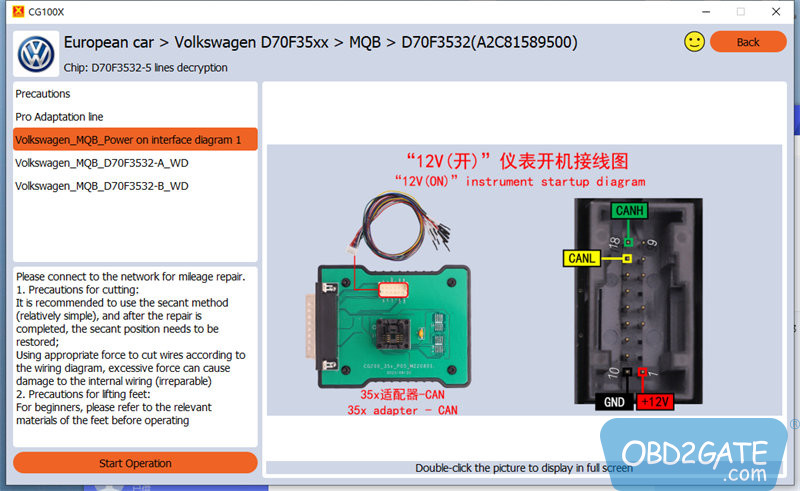
Supported MQB Dashboard Types:
The supported dashboard models include D70F3524+95320, D70F3525 (A2C81589600), D70F3525+95320, D70F3526 (A2C81589700), D70F3526+95320, D70F3529 (A2C84582900), and D70F3532 (A2C81589500).
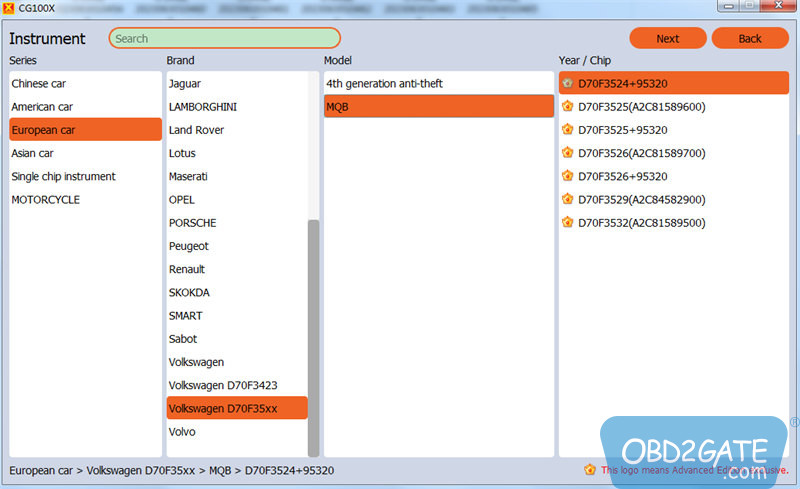
Operating Instructions:
To proceed, gather the following devices and accessories:
- CG100X programmer main unit
- 35X-CAN Adapter
- CAN Cable
- VW MQB D70F35xx dashboard
Follow the interface diagram for powering on Volkswagen MQB:
For D70F3525 (A2C81589600), D70F3526 (A2C81589700), D70F3529 (A2C84582900), and D70F3532 (A2C81589500), refer to the connection diagram.

For D70F3524+95320, D70F3525+95320, and D70F3526+95320, refer to this connection diagram.

Proceed as follows:
Insert the CAN cable into the corresponding position of the MQB dashboard.
Connect the CAN cable and the 35X-CAN Adapter, and then connect them to CGDI CG100X.



Launch the CG100X software (It is recommended to use CG100X V1.1.6.0 or V1.1.7.0).
Select Dashboard >> European car >> Volkswagen D70F35xx >> MQB >> the corresponding supported dashboard type.
Click on “Start operation.”
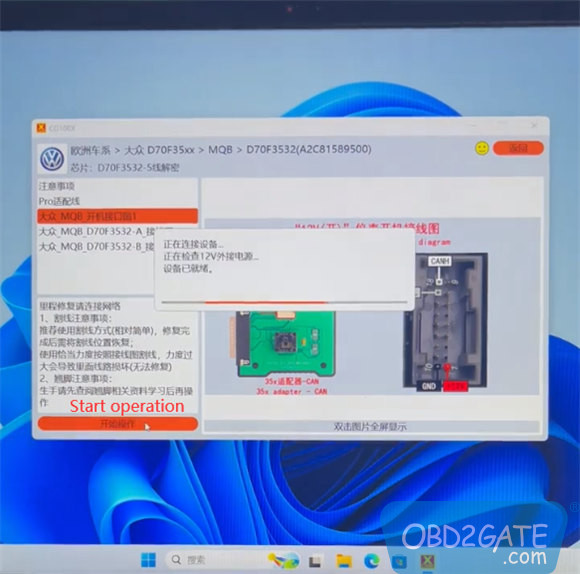
If an error message “No response…” appears, simply press “OK” to go on.
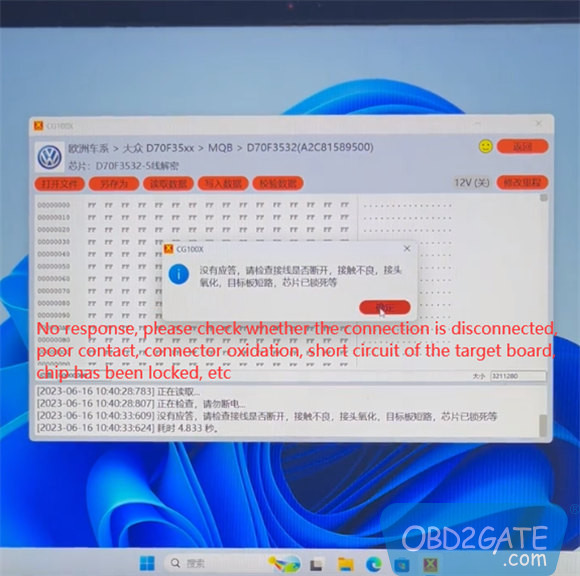
Press on “12V (OFF)” button, and it will illuminate, displaying “12V (ON).”
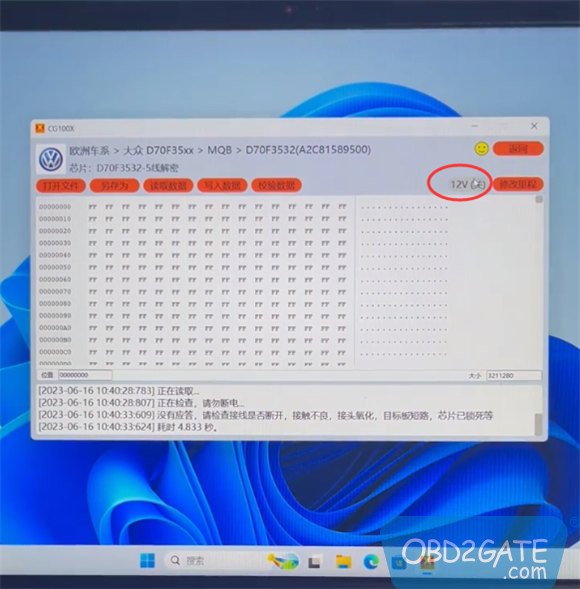
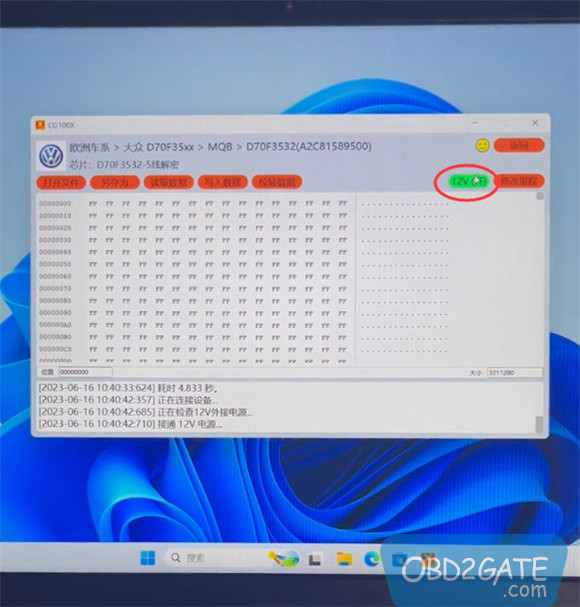
Simultaneously, the VW MQB dashboard will start up automatically. The VW logo will appear, and the instrument startup sound will play normally.


The process is now complete!
CGDI CG100X price on OBD2gate.com:
https://www.obd2gate.com/products/cgdi-cg100x-programmer.html




















