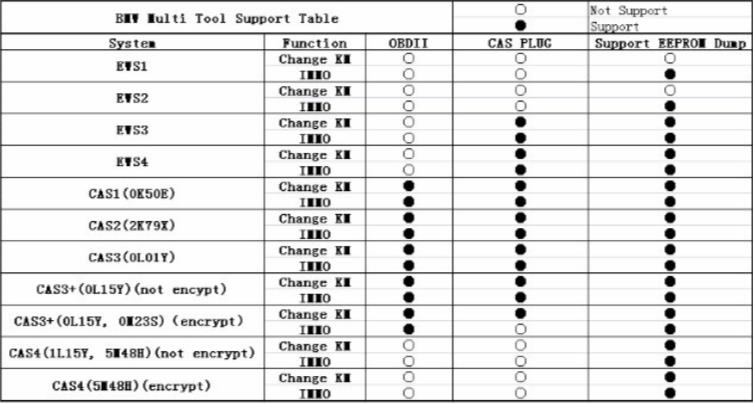In this tutorial, we’ll guide you step by step on how to use Xhorse VVDI2 key tool to add a new key to BMW 1 Series E87 2005, equipped with a CAS2 module. We’ll cover both the bench and OBD programming methods.
Tools Needed:
- VVDI2 Programmer
- CAS Plug for VVDI2 BMW
Procedure:
- Preparation and Connection
Start by removing the CAS2 module from BMW.
Get the key you want to program.
Connect Xhorse VVDI2 to CAS2 using VVDI2 CAS Plug and OBD cable. Ensure you provide a 12v power source.

- Key Programming Steps
Launch VVDI2 key tool and navigate to the BMW programmer section.
Click “Connect” to view the CAS2 information. You’ll notice a key cutting code displayed, for instance, “13383”. This code will be used for blade cutting.
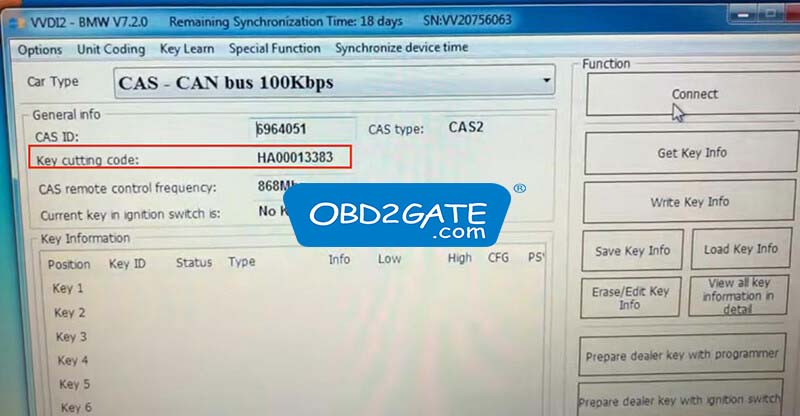
Next, navigate to “Get Key Info” and then select “Lost All Key”.
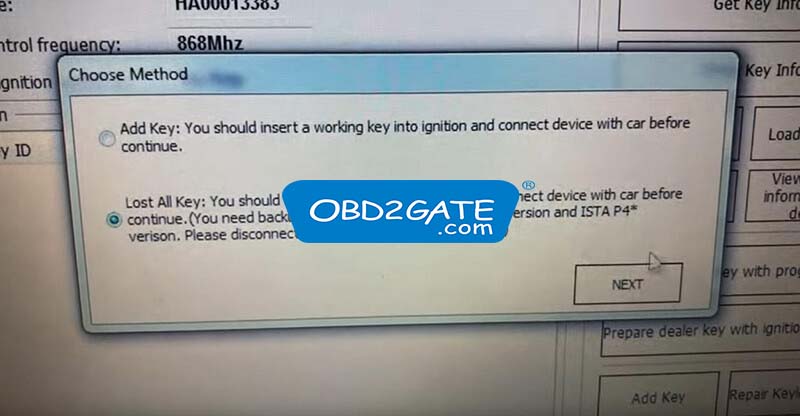
Save the key information for reference.
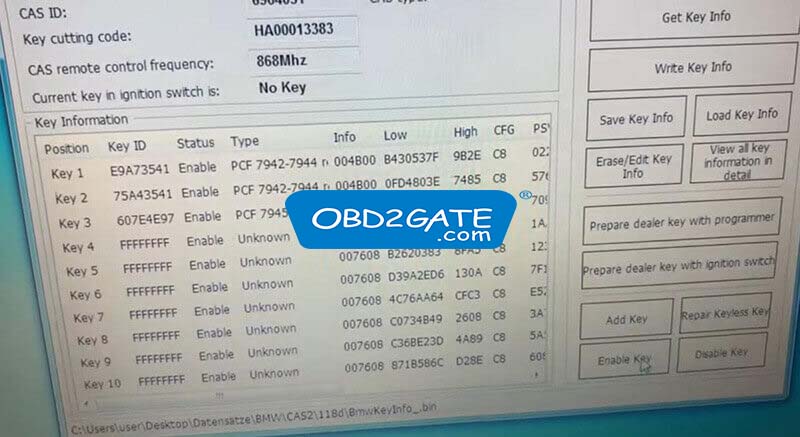
Place the new key into the coil on VVDI2, choose “Key 4”, and then click “Prepare dealer key with programmer”.
When prompted about keyless, select “No”.

Confirm that the key has been successfully programmed.
If necessary, add or repair based on individual cases.
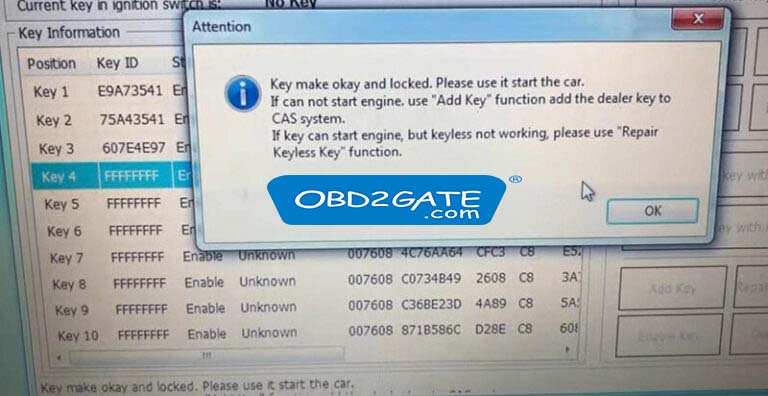
- Cutting Key
Power on Xhorse Condor XC-Mini Plus.
Navigate to “Key Database” and select “BMW”.
Input key code (e.g., “1338”) to instruct the machine to cut key.

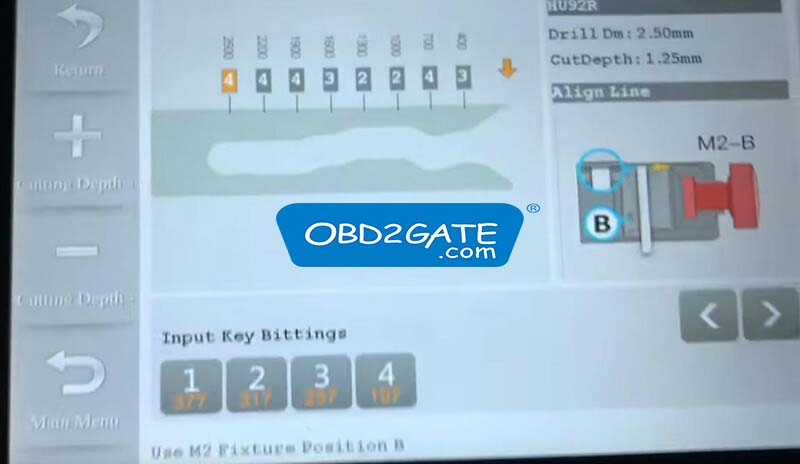
You’ve now successfully performed AKL programming on a BMW E87 2005 with CAS2 using VVDI2 key programmer and Xhorse CAS Plug.
PS:
Other successful tests I have conducted using VVDI2 BMW so far:
- For CAS1 BMW, the EEPROM was read via OBD, obtaining both key information and cutting code.
- The VVDI2 BMW tool can either directly create a key for BMW EWS via OBD or first extract EWS dump using programmer before key creation.
VVDI2 BWM software support types: