Discover how to use CGDI FC200 ecu programmer and the new MPC5xx adapter to read and write BMW EDC16CP35 on bench. Just follow these steps to connect, get authorization, and carry out the read/write tasks for the best possible outcomes.
Note: not all edc16 ECUs are currently supported, but the progress made so far is promising.
Step 1: Connection Setup
- 1.1 Connect FC200 programmer to your computer using the USB cable.
- 1.2 Provide power supply to CG FC200.
- 1.3 Launch FC200 V1.1.3.0 software.

Step 2: Vehicle Selection
2.1 Choose BMW from the options.
2.2 Select the specific model, such as 5-Series (E60).
2.3 Pick the engine variant: 2993 M57D30O2 235.
2.4 Choose the ECU type: BOSCH EDC16CP35 MPC563/4.
2.5 Identify the platform.
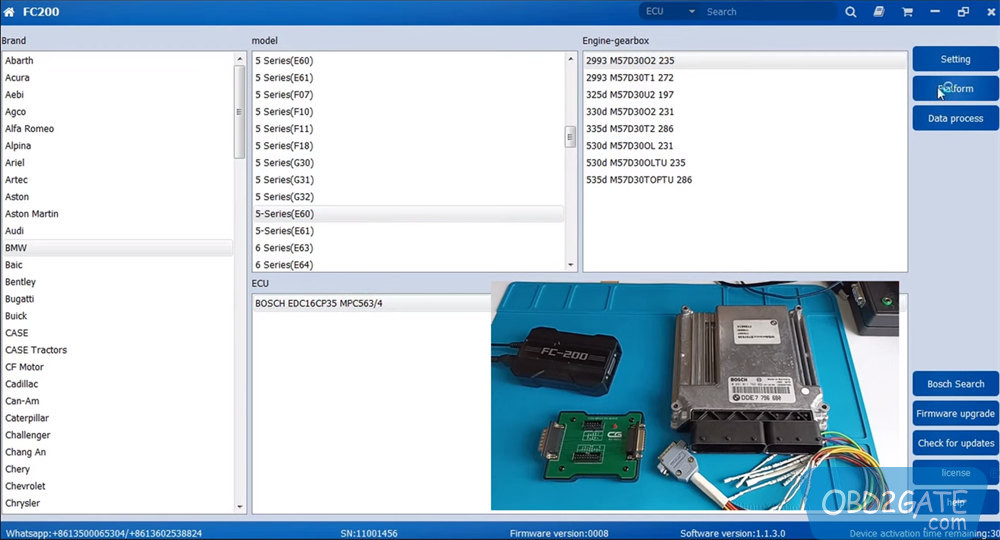
Step 3: Wiring and Connection
3.1 Refer to the provided wiring diagram.
3.2 Attach the Vehicle-grade wiring harness of CGDI FC200 to ECU.
3.3 Establish a connection between FC200 programmer and the MPC5xx Adapter.
3.4 Connect the other end of the Vehicle-grade wiring harness.
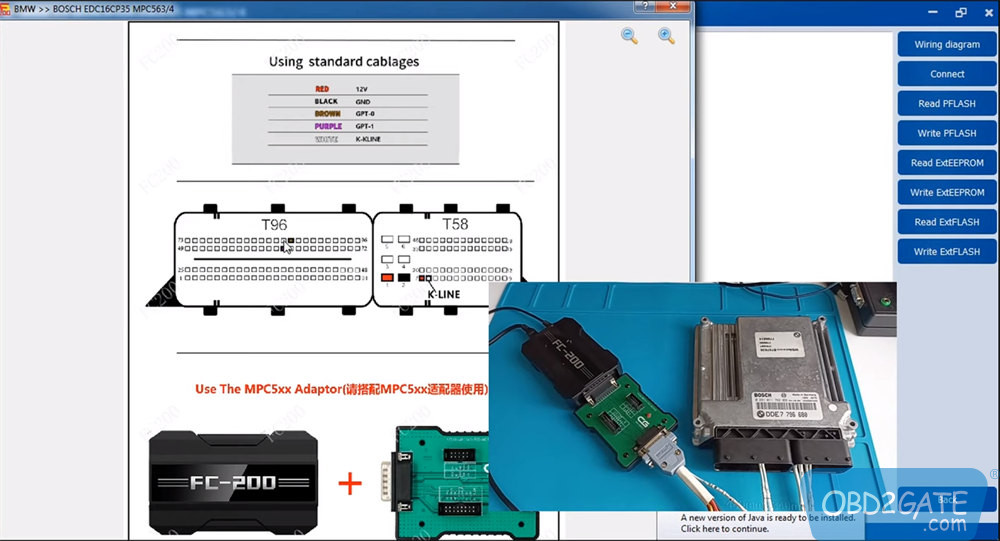
Step 4: ECU Authorization and Read/Write
4.1 Initiate ECU authorization process.
4.2 Verify successful authorization and chip identification (MPC563_4).
4.3 Sequentially read PFLASH, ExtEEPROM, and ExtFLASH data.
4.4 Confirm the correctness of data read and proceed.
4.5 Save the original data after successful reading.
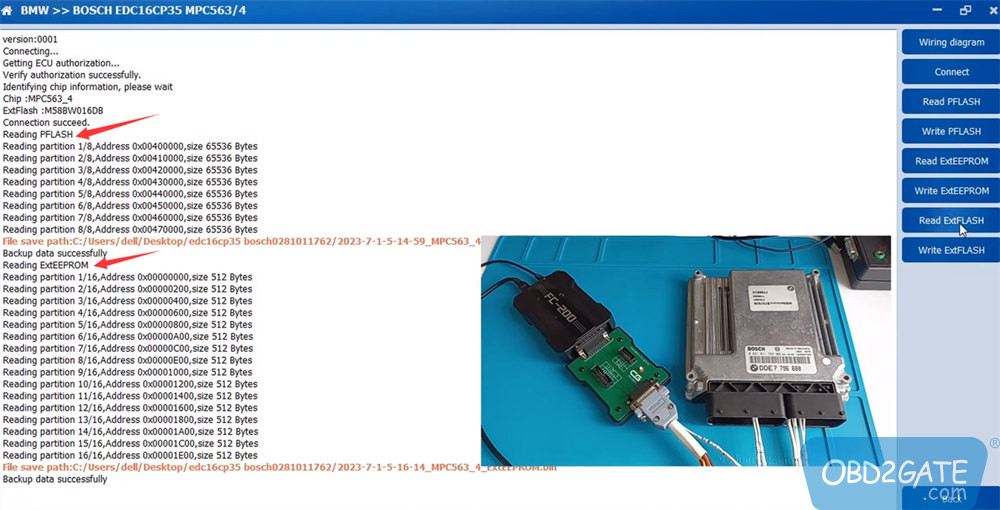
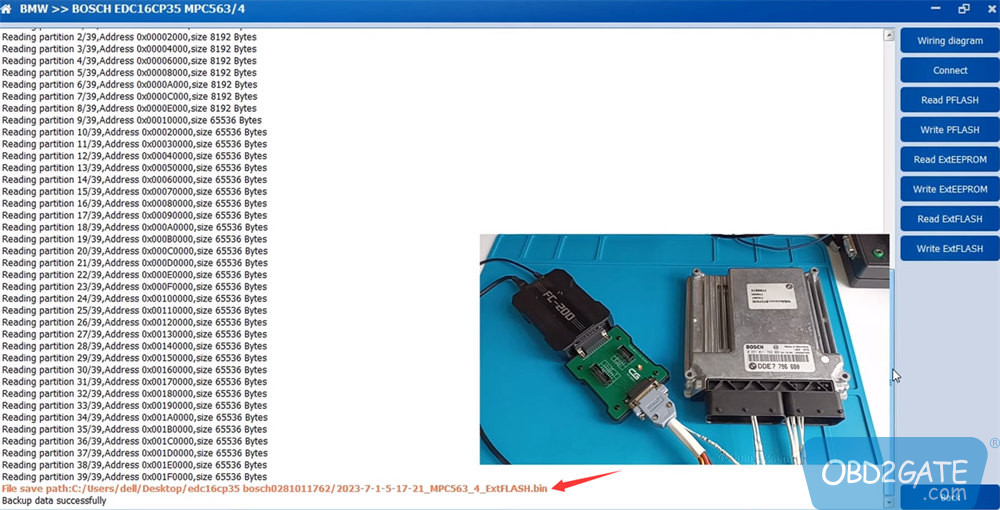
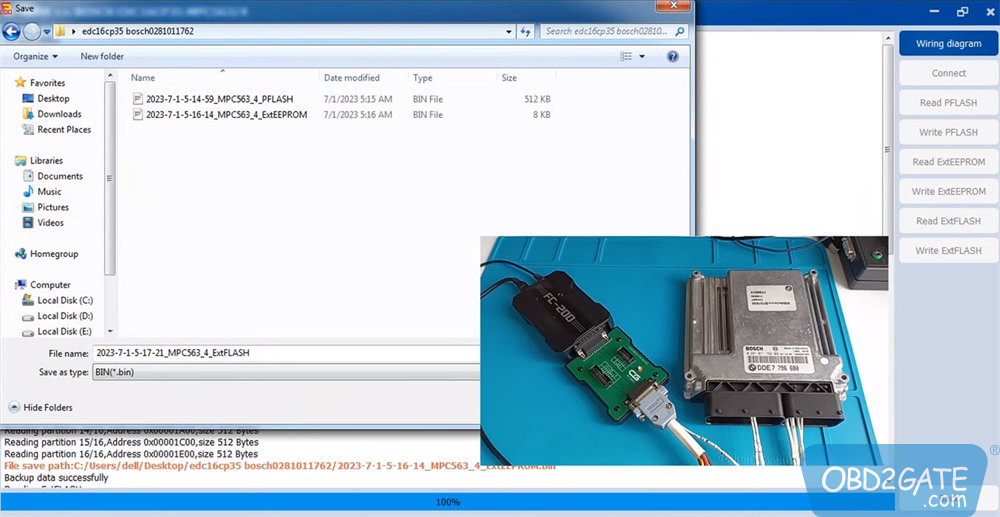
Step 5: Write Operation
5.1 Select the appropriate file for writing.
5.2 Execute the write operation.
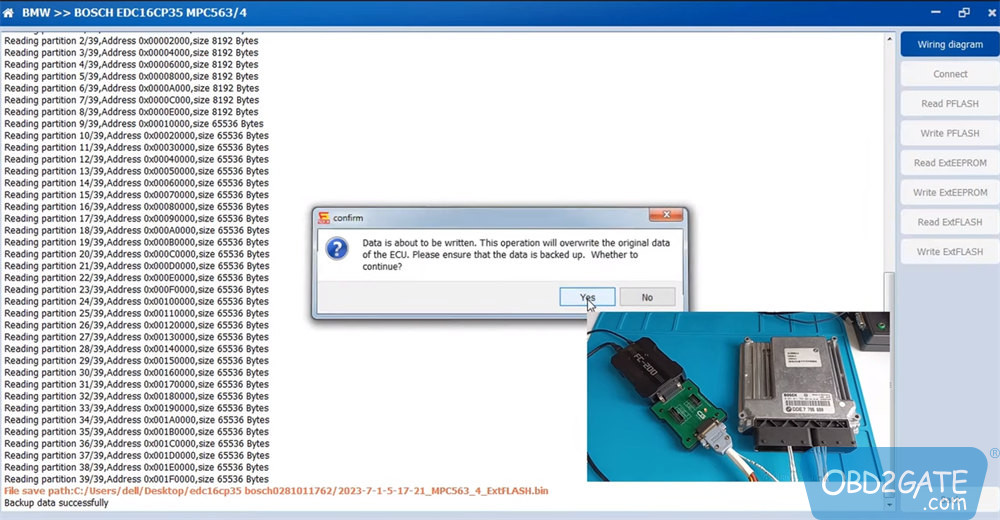
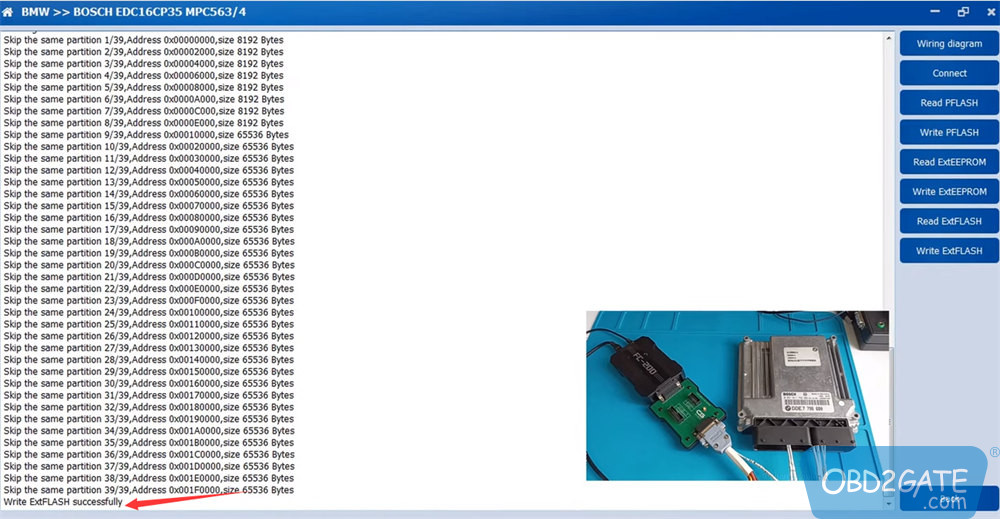
By following these steps using CGDI FC200 ECU programmer and the MPC5xx Adapter, you can confidently perform read and write operations on BMW BOSCH EDC16 ECUs on bench.




















