A customer had trouble updating his Xhorse XP005 in Windows 11. Now, the solution is here.
The WIN11 system is not recommended for updating dolphin xp005 key cutting Machine, while a WIN7/WIN10 system is required.
Here, we share a step-by-step process to update the machine using WIN10 system.
Procedure 1:
Download Xhorse App
(https://blog.xhorseshop.us/xhorse-app-download-register-and-user-instruction/)
Download Xhorse Upgrade Kit.

Select device and version, and it will prompt you to install driver.
Choose “YES” to install the driver.

Relaunch your PC.
Procedure 2:
Disable driver signature enforcement
Navigate to Windows Change Account Settings – Account – More Details.
Slide down and find data protection blocker.
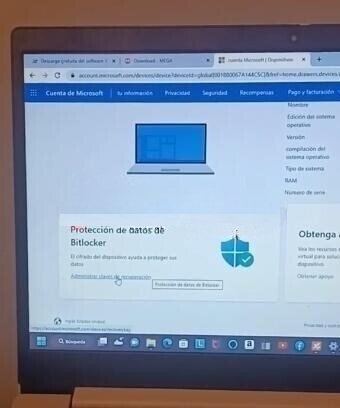
Enter with your email and password-take note of the recovery key.
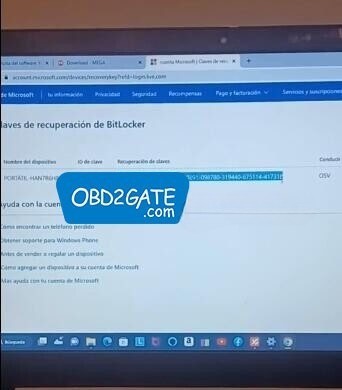
Press “Windows + R” and type “Shutdown.exe /r/o/f/t 00” .
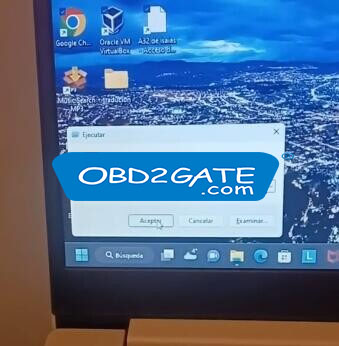
Your computer will restart itself.
After the restart, select “Troubleshoot,” then “Advanced options,” and finally “Startup Settings.”
We need to make changes to this screen.
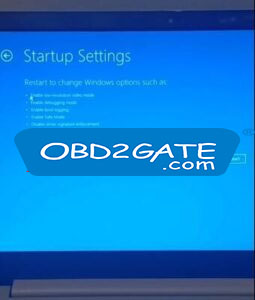
Again, press “Windows + R” and enter the same command to access the Startup Settings screen.
Enter the recovery key when prompted.
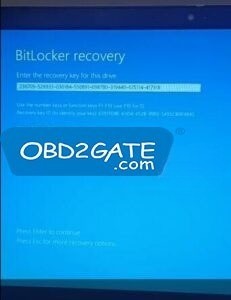
Select option “7) Disable driver signature enforcement” by pressing the corresponding function key (F7).
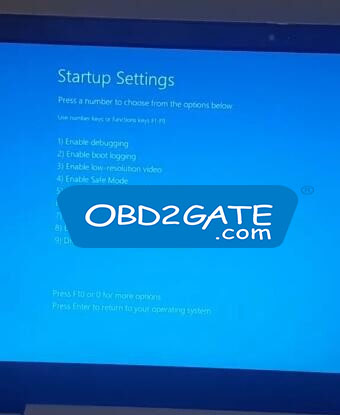
Procedure 3:
Testing the Update
Run Xhorse Upgrade Kit again.
The device should now successfully identify Dolphin XP005 key cutting machine.
Following these steps, you can successfully update Xhorse XP005 key cutting machine on your PC, such as in Windows 10 system.




















